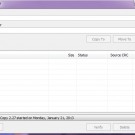How to Troubleshoot PC Video Card Issues
At some point of time, you may encounter problems with your computer’s video display. The reasons for a video card issue may range from inappropriate video card installation procedures to improper video card display settings. Following are some essential steps on how to troubleshoot common PC video card issues successfully. Note that the tips are written from a beginner’s standpoint, just to ensure that everyone is able to implement them successfully.

Instructions
Step 1
The first step is to make sure that your driver is correctly installed in your PC. Begin with installing the chipset driver in your computer. The type of chip set required can be identified by reading the content of the motherboard manual. Just follow them and install the suitable video driver in your system. Note that the video driver needs to be installed for the appropriate video card brand which you have, and not for any other brand. Update your drivers from time to time to prevent display related issues. If you are going to run a game or software, see to that the game or the software is updated.
Step 2
The next step is to establish the right BIOS settings for your PC. You can go to the BIOS settings by pressing the ‘Delete’ button on your keyboard as soon as the system begins to boot. The screen where you are going to land will have all the information on how to access the main menu. There, you can modify the BIOS settings according to the required configuration. However, before doing so, you may just want to ensure that in your motherboard’s manual, where you can find all the information on how to change your BIOS settings.
Step 3
Find out whether the video display issue is due to the video card or any other component in the display unit. Also, ensure that your monitor’s brightness and color contrast are in the normal level. Then check the data cable and power cable connections. If all these are fine, then identify the possible problems in your video card. As a word of caution, make sure that you don’t reboot your system more than once, as that will lead to temporary locking of the system.
Step 4
Now, switch off the power and unplug the cables from the power supply.
Step 5
Remove the CPU case and identify your video card type. You could either integrate in on to your motherboard or fix it in the adapter slot.
Step 6
See to that the motherboard jumpers that are fixed to the video card remain intact. If there is any loose connection, fix it. Otherwise, the card may not display the video properly.
Step 7
Ensure that the video card is placed properly in the adapter slot.
Step 8
Another important factor you need to check is, whether the monitor and video card are compatible with each other. It’s imperative that the maximum resolution of both should match with each other.
Step 9
If you are still not able to troubleshoot your video card problem, call your local computer technician and get it sorted out!
This is a guest post by Tina Reeves. She is a writer who writes more about digital cable and high speed internet. You can get more information about cox tv if you visit the site.