Reset Procedures for Canon Printers S300, S400, S450, S520, S600, S750, S820, S900, S9000 and S Series
Try this Reset Procedures for Canon Printers S300, S400, S450, S520, S600, S750, S820, S900, S9000 and S Series to reset canon printers models.
Canon Printers S9000, S300, S400 Reset Procedures
- Turn off Canon S300, S400, S9000 Printers
- Hold down Resume button and press Power button.
- Keep holding down Power button and let Resume button go.
- Press Resume button 2 times then let BOTH buttons go.
- Green lights will flash and then stop blinking.
- When green lights are solid, press the Resume button 4 times.
- Press the Power button and the printer should turn off, if not, press the Power button once more.
- Your Canon S300, S400, S9000 Printers should respond as normal.
Canon Printers S520, S750, S820, S900 and any S Series Reset Procedures
- Turn off the printer.
- Press and hold the RESUME button, then press and hold the POWER button.
- While still holding the POWER button, Release the RESUME button, then press and release the RESUME button two more times in succession.
- The printer mechanics will move momentarily. You are now in Service mode. Release the Power Button.
- Pressing the RESUME key will select a function; for example, pressing RESUME 4 times will select the clear waste ink counter function. The lamp will alternate color with each key press.
- Service/factory test printout, including ink sensor check
- EEPROM info printout
- EEPROM initialization
- Clear the waste-ink counter
- Printer model setting. (more selections beyond this- leave this alone)
- After selecting mode, press the POWER button to commit the change, and return to the top of the function selection menu. Pressing the POWER button again turns off the printer for a restart.
Canon Printer S600 reset Waste Ink Counter Pad
- Start with the printer OFF
- Hold down RESUME and then hold down POWER
- release RESUME
- press RESUME twice, then release POWER
- Let green light blink until printer is done futzing
Select function with RESUME press POWER to execute:
presses – light color – function
function
| Number of presses | light color | |
| 0 presses | green | Test print (or exit service mode on i960) |
| 1 press | orange | EEPROM info print (plus grid nozzle diagnostic on i960) |
| 2 presses | green | EEPROM initialize |
| 3 presses | orange | Reset waste ink counter |
Canon S450 Printer Waste Ink Reset
- Power off printer
- Hold Resume button then press and hold POWER, the beeper will sound once.
- Hold POWER and release RESUME
- Press RESUME twice
- Release Power button
- When the indicator lights steady, press RESUME three(3) times. The indicator should be orange.
- Press Power to set data
2 Responses

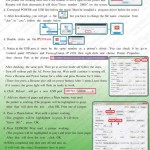


2 Responses to “Reset Procedures for Canon Printers S300, S400, S450, S520, S600, S750, S820, S900, S9000 and S Series”
Thanks very much for this advice!!
Ciao, io ho una stampante Canon S520 che non mi stampa più il nero. Ho provato con la pulizia della testina, ho cambiato la cartuccia e ho fatto tutte le prove di pulizia che posso fare usando il software della Canon, ma niente. Ho notato che estraendo le cartucce dalla testina di stampa l’inchiostro del nero resta sull’ingresso mentre gli altri colori no. Cercando su internet sono venuto a conoscenza dell’esistenza di una procedura di reset della testina di stampa (non sapevo neanche che si dovesse resettare) e sono approdato a questa pagina. Ho seguito le istruzioni che hai gentilmente messo a disposizione nella sezione “Stampanti Canon S520, S750, S820, S900 e le modalità di Serie Aggiorna S”, ma niente di fatto. Però non ho capito una cosa da come scrivi ad un certo punto mi dovrebbe apparire a video un menu da cui posso selezionare la procedura che mi interessa, credo, ma questo non avviene.
Mi puoi far sapere?
Ti ringrazio comunque.
Paolo