Changing Drive Icon with Your Own Icon
Change default Drive icon with your own Icon. If you want change icon on folder it easy just right clicking mouse on folder to change, click customized (for windows XP) and click change icon, select the icon and click Ok. For drive icon you can change the icon using third-party software, edit registry setting or using autorun file. On this tutorial I change the icon using registry setting on computer.
For example, I want change drive G icon on my computer, after making this change the drive G icon will be like this icon (see the picture below):
![]()
Description of Picture: Drive C, D, E and F using default Icon. Drive G have changed with other icon.
To modify the drive Icon on drive “G” like the picture above, follow this tutorial:
- Open registry editor (Click Start –Run then Type regedit)
- Go to this registry key “HKEY_CURRENT_USER | Software | Classes”
- Create New-Key named “Applications”
- Create Sub-Key in the “Applications” key named “Explorer.exe”.
- Create Sub-key again named “Drives”.
- Create Sub-Key with name like drive icon to change, for example on this tutorial using “drive G” (create sub-key and give named G). after all key created the registry key will like this picture:
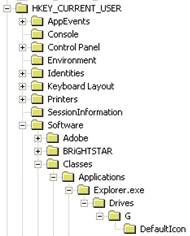
- Create subkey again in “G” key named “DefaultIcon”
- Next, Click “DefaultIcon” key then modify default string value in right pane of “DefaultIcon key”, and fill the value data with your icon path. E.g I’ll change the drive icon with my icon on “D:\icon collections\iconame.ico”. relacer the value data in the defaulicon key with “D:\icon collections\iconame.ico” and save the setting.
- Now open your windows explorer, Your default Drive icon have changed with New Icon.
Note: Its work on Windows XP and Windows Vista.



One Response to “Changing Drive Icon with Your Own Icon”
You can also make a blank file with name autorun.inf just inside the drive and write the following in there:
[autorun]
icon=c:\icon.ico
you can change the icon location as you want… This is simpler. isn’t it??