How to Delete a File or Folder that Cannot Delete using Unlocker
Maybe you have a problem when delete a file or folder in your computer. When deleting the file your windows give the message “Error deleting file or folder, Cannot delete…” or message like that. The file or folder can not be deletes usually caused by system locked the file/folder or the files is used by other application. With unlocker you can delete the file easily.
Unlocker is small and free software and it work almost on all windows version. This software work on almost all windows version. This software can delete the that cannot be deletes. Usually the files that can not be deletes showing the message “Cannot delete file: Access is denied” , “There has been a sharing violation“, “The source or destination file may be in use“, “The file is in use by another program or user” and “Make sure the disk is not full or write-protected and that the file is not currently in use“.
If you get one of the message like the message mentioned above when deleting a file or folder you can solve the problem using unlocker program.
How to Unlock and Delete a File or Folder using Unlocker software
- Its easy, download and install unlocker software in your computer.
- Right click the folder or file that can not be deleted and select Unlocker
- If the folder or file is locked, this software sofware will show that the software that locked the files
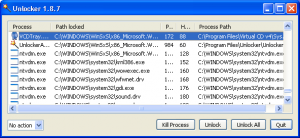
- Click unlock or kill process to unlock the files, and after unlock the file you can delete the files normally. done!
Unlocker software can be downloaded from this link: Download Unlocker






One Response to “How to Delete a File or Folder that Cannot Delete using Unlocker”
Saw this during my Thursday night web searches. Amazing what stuff you can find doing a search XP repair ideas.
Kind of caught me off guard.
Thanks for posting.