How to Backup and Restore Firefox Bookmarks
If you are a Firefox user like me, maybe this tips and tricks will be useful for you. Perhaps you have experienced things like this: you want to re-install the computer and you don’t want to lose all Firefox bookmarks in your computer, or you are using new computer and want to copy Firefox bookmarks into new computer, etc.
If you are experiencing the things mentioned above you can use the following tips and tricks to backup and restore Firefox bookmarks in your computer. You can bookmark and restore all Firefox without any third-party software because in Firefox there are features to backup and restore bookmark.
How to backup/copy all Firefox bookmarks in computer
To make a backup of your bookmarks, perform the following steps:
- Open Firefox. Click the “Bookmarks” menu and then click the “Organize Bookmarks” menu option, as highlighted below.
- After the library windows appear, click the “Import and Backup” button then click “backup”
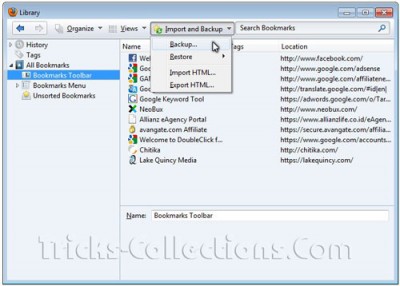
- The “Bookmarks backup filename” dialog box appears. In this dialog box, specify the name of the backup file. Click the Save button. Done, you have created your Firefox bookmarks.
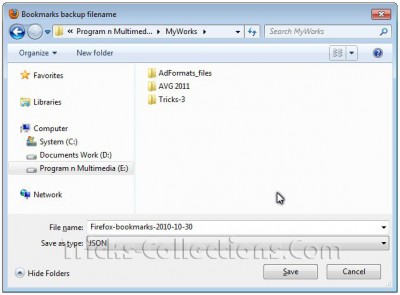
To retrieve the bookmarks on another computer, Copy the bookmarks backup file into the new computer. Next steps, how to restore/copy the bookmark into another computer.
How to Restore Firefox bookmarks
- Click the Bookmarks and then Organize Bookmarks menu again. After the Library window appears, click the Import and Backup, Restore and then Choose File… option.
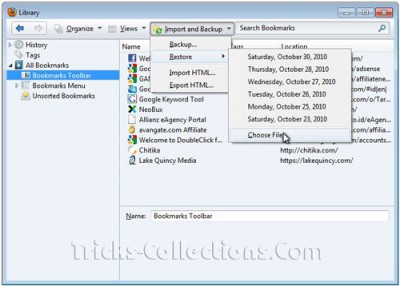
- Select a bookmarks backup then click the Open button.
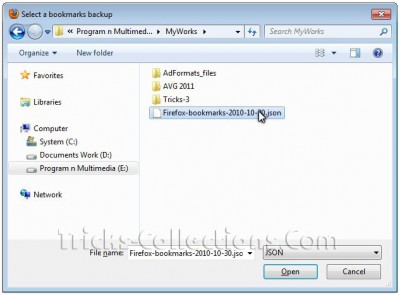
- Click the OK button then Close the Library window. The bookmarks will be visible in the Bookmarks menu.


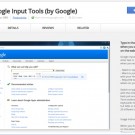
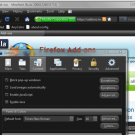

2 Responses to “How to Backup and Restore Firefox Bookmarks”
This was useful. I did not know about this. Thank you.
I recently upgraded my firefox,and am now witjhout either menus or bookmarks!Help!!
Glenn Saunders