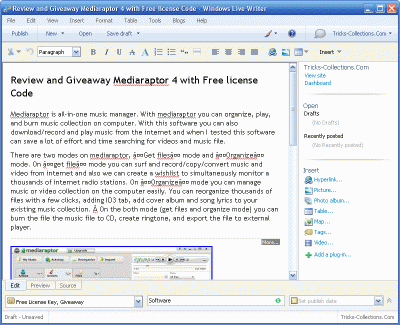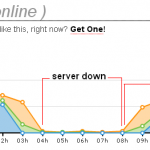How to Setting up Windows Live Writer for Blogging
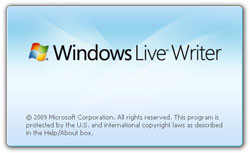 Maybe at this time “Windows Live Writer” is the most popular desktop blog-publishing application with WYSWYG (what you see is what you get) features. With Windows Live Writer your can post an article/image to your blog like editing/writing on Microsoft word program. Windows Live Writer, developed by Microsoft. Windows Live Writer compatible with most blog platform such as Windows Live Spaces, SharePoint blogs, Blogger, LiveJournal, TypePad, WordPress, and more and this software is available in 48 different languages.
Maybe at this time “Windows Live Writer” is the most popular desktop blog-publishing application with WYSWYG (what you see is what you get) features. With Windows Live Writer your can post an article/image to your blog like editing/writing on Microsoft word program. Windows Live Writer, developed by Microsoft. Windows Live Writer compatible with most blog platform such as Windows Live Spaces, SharePoint blogs, Blogger, LiveJournal, TypePad, WordPress, and more and this software is available in 48 different languages.
You can download Windows Live Writer at: windowslivewriter.spaces.live.com the latest version when I writer this post is Windows Live Writer 2009 (Version 14). Download and install the software, if you already installed the software now you ready start blogging using windows live writer.
How to setting up Windows Live Writer to Blogging?
For beginner user may be confused when first time using Windows live writer, because this software requires some setting to synchronize with the blog.
- Open your Windows Live Writer, If you first time using this software it will show “configure windows live writer” windows. Click next.
- “What blog service do use?” is the next windows. Select your blog platform. Select other blog service (if using Blogger, typepad and WordPress platform) then click next.
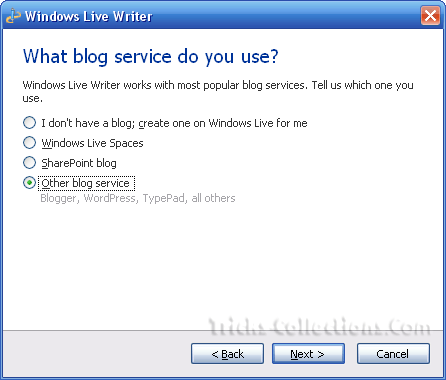
- Add a blog account. Add web address of your blog, user name and password of your blog then click.
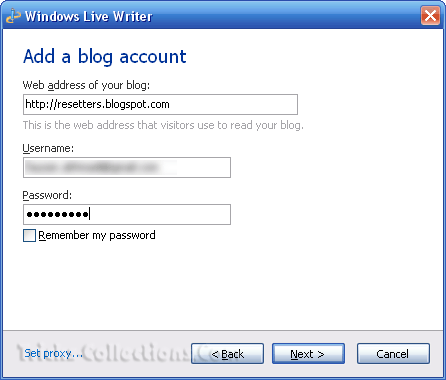
- The Windows Live Writer will setting up your blog account. This process require a few minutes depending to your internet connections. Click finish when all process finished. Now you ready to blogging using Windows Live Writer.
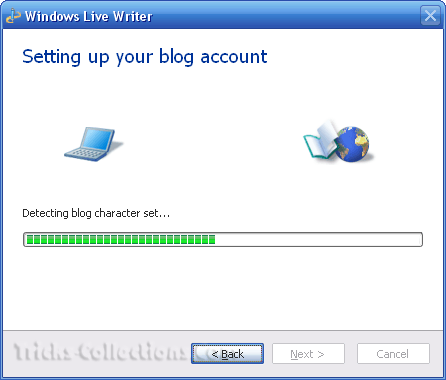
Important: For WordPress platform you must activating “XML-RPC” publishing on “setting-writing”, before using this tip.