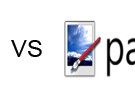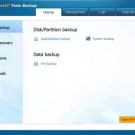How to unlock Samsung Galaxy S7
After a long wait and a series of interesting rumors, one of the most expected smartphones of the year, the Samsung Galaxy S7, was officially unveiled on February 21, at MWC 2016, in Barcelona.
Even though at a first look it’s not that different when compared to its predecessor, the Galaxy S7, Samsung’s new flagship is the living proof that the South Korean manufacturer analyzed every potential minus of last year’s model and transformed into a plus.
Of course, such an awesome phone doesn’t come for cheap and a lot of tech fans who want to get their hands on it will opt for buying the Samsung Galaxy S7 alongside a two year contract. And let’s not forget that this automatically means that the phone will be locked on a specific network, so you will be stuck with a single carrier for two whole years. But hey, what if we told you that you can avoid this if you unlock your Samsung Galaxy S7?

Currently, there are a few methods you can use in order to unlock your Samsung Galaxy S7, but doing it by code is by far the most popular, as its biggest advantage is that it can be done by everybody and no technical knowledge is required.
In order to do it, you need to follow these three easy steps:
1. Find a reliable unlock code provider
There are a few unlocking sites you can choose, UnlockUnit.com and UnlockScope.com being two great examples. In order to obtain the code, pay them a visit and provide the following information:
- a valid email address, since this is how you will receive the code
- the IMEI of your Galaxy S7, which can be found by dialing *#06#
- the country and the network on which your phone is locked on
2. Receive the unlock code
Depending on the phone’s network and IMEI, you will shortly receive an email with the Samsung Galaxy S7 unlock code, alongside additional instructions on how to use it in order to give your phone some freedom.
3. Insert the unlock code in your phone
After receiving the code, make sure you have a SIM from an unsupported network around. As an example, if your phone is locked on Vodafone, insert a SIM from T-Mobile or any other network. Your phone should display a message like “SIM network unlock PIN”.
Simply insert the code you just received and hit the “Unlock” button. A message like “Unlock successful” will be displayed and your phone is now ready to be used in any network around the world.
TIP: If you’re encountering issues with your Internet connection, make sure you adjust the APN network settings, using the ones for your new network.
Besides giving you the ability to use if in any network, if you unlock your Samsung Galaxy S7, you will also be able to avoid roaming fees when traveling abroad, by using a local SIM, and sell it faster and for a better price. See? There’s no reason why you shouldn’t do it!