Blogger Template Designer: Create Blogger Template and Layout Easily
Blogger launched a new feature for bloggers called “Blogger Template Designer”. But at this time the feature only available on Blogger Draft. With blogger template designer you can create your blogger template and layout easily. You can make your blogger template instantly even if you do not know CSS, HTML and XML programming.
I liked the facilities of Blogger Template Designer is “Live preview”, when choosing a template we can see the look n feel the template on our Blog before clicking apply. Other facility on the Blogger template designer is layout chooser and advanced options. But the template designer not support on Internet Explorer 6. If you use IE you must using IE7 or the latest version.
Here the Feature of Blogger Template Designer:
- 15 new, highly-customizable templates from our design team, split into four families: Simple, Picture Window, Awesome Inc, and Watermark.
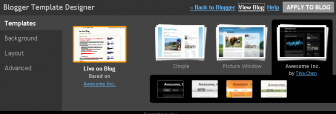
- Layout Selector. You can select one-, two-, and three-column layouts for your own template, with complete control over the size and arrangement of the columns.
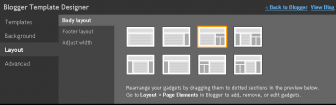
- Available hundreds of background images and patterns.
- Advanced Option, on Advanced option we can set the template color, font size, font family, link color, font color, etc
How to Use and Try Blogger Template Designer
- It easy, go to http://draft.blogger.com/ to log in to Blogger in Draft.
- Click on your blog’s “Layout” link to go to the Layout tab. Click link of the Template Designer at the end of the row of sub-tabs.

- Select the template and layout then Click “Apply to Blog”.
Here one of my blog that using a template designer: http://jual-blog.blogspot.com/
Source: bloggerindraft.blogspot.com






3 Responses to “Blogger Template Designer: Create Blogger Template and Layout Easily”
Useful information..thanks.
How to make template shrink/stretch in page of monitor displayed (no matter size it is),
How ever thanks a lot to admin TC to teach me…
@eljuni, you can control the width of your template using CSS. add 100% or auto but i suggest using 100% to make the template shrink/stretch in the monitor screen no matter the size it.