How to Change the Background of Flash Disk Easily
Here tricks-collections.com would be share a trick for how to change the background of Flash Disk easily, but this trick just work well on Windows XP or lower.
How to change the background in Flash Disk becomes more interesting by turning it with a picture or color is pretty easy to do. We do not need to use the software or background applications flash disk, we just use a little script to create backgrounds in flash disk.
Here is the easy way to replace the wallpaper on Flash Disk. Follow the steps below:
1. Find the image you want and change your image name becomes “background .jpg”.
2. Copy the code below and paste it into a text editor such as notepad.
[ExtShellFolder]
{BE098140-A513-11D0-A3A4-00C04FD706EC}={BE098140-A513-11D0-A3A4-00C04FD706EC}
[{BE098140-A513-11D0-A3A4-00C04FD706EC}]
Attributes=1
IconArea_Image=background.jpg
IconArea_Text=0×0000FF
[.ShellClassInfo]
ConfirmFileOp=0
3. After that, save the script with the name of “Desktop.ini”
4. Copy the images you want for background (background.jpg) and script (desktop.ini) into your Flash Disk.
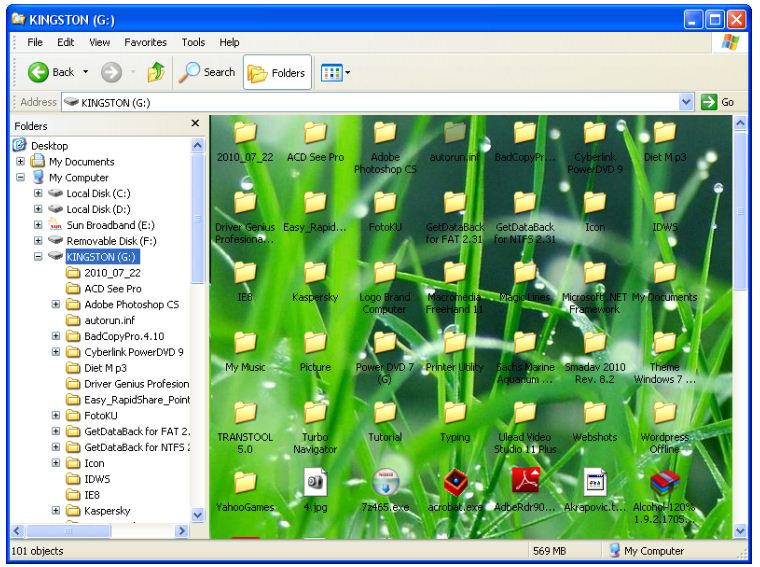
In the event of errors/failures:
– Check back naming the image, make sure it fits between the image name and script code “IconArea_Image=background.jpg“.
– Try to unplug your Flash Disk then plug in it back.
– Make sure that the naming of the script with the name “Desktop.ini” don’t use other formats.
Good luck!


