Reset Counter Canon iP1500 and iP1000 using Software Resetter
On this post you can download software resetter for Canon Pixma iP1500 and Canon iP1000 and also you can follow tutorial reset method for the both canon printers below.
Reset method for canon pixma ip 1000 is same as like resetting canon ip1500 but using different software resetter. There are two steps must be done to reset the both canon printer models; enter into service mode and resetting the counter on the printer. I have tried this reset method to reset counter on Canon iP1000 and work fine but I have not tried this on canon iP1500 because I don’t have this canon printer series.
Follow there steps to reset the both canon Pixma iP1000 and iP1500 printers :
Steps 1: Enter to Service mode
- Unplug power cable and USB cable.
- Open front case of printer and then press and hold power button.
- Connected cable power to elecric source then close printer cover and then release power button.
- Tide USB cable to computer.
Steps 2 : Reset Waste Ink Counter
- Download software resetter / general tools for Canon Pixma IP1000 and canon pixma IP1500. Dowmload both of software from download link above.
- Runt the software and select printer from USB port.
- Click the iP100 button for canon iP1000 In the SET DESTINATION sections and the printer should be reset.
- for Canon iP1500 select printer type in the set destination sections and then click main and platen button in the waste ink counter section to reset counter the printer.
- After resetting the printer turn off the printer and turn on again. To ascertain the printer have normal, use to print.
Screen-shot software Resetter or Service tool canon pixma iP1000 and canon iP1500
General tools or software resetter for canon pixma iP1500 and canon pixma ip1000 download from these link: iP1500 Service Tool.zip | iP1000 Service Tool.zip
if link under error try this alternate link to download both software:http://www.startcopy.ru/repair/files/

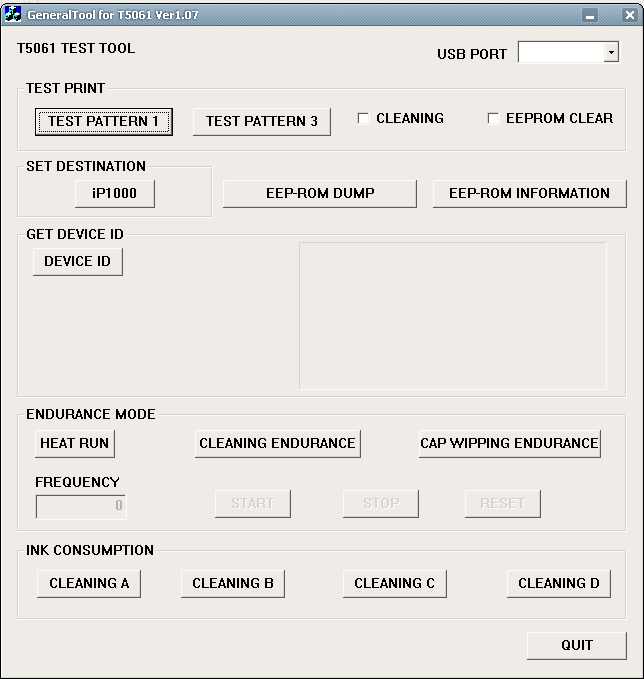
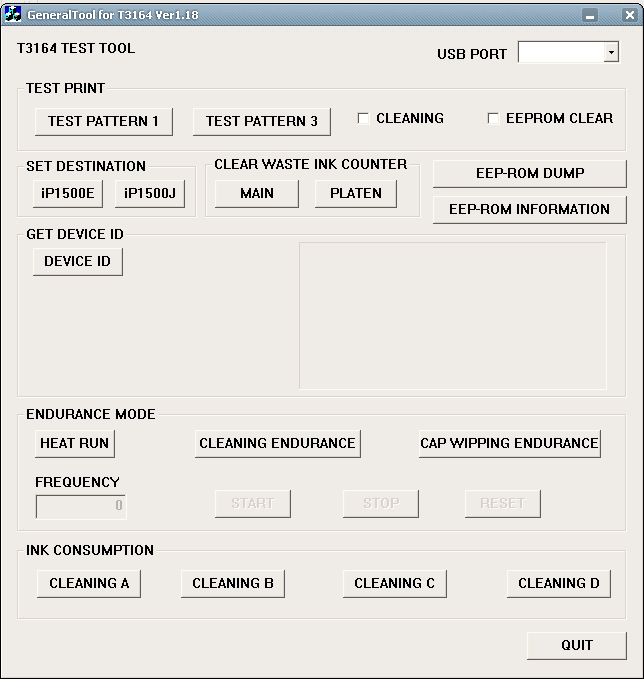



6 Responses to “Reset Counter Canon iP1500 and iP1000 using Software Resetter”
when i click on this adress:
h**p://***. printersiam.com / download/ iP1000%20Service%20Tool.zip
this message is displayed for me maybe the source is delated thanks
The page cannot be found
The page you are looking for might have been removed, had its name changed, or is temporarily unavailable.
——————————————————————————–
Please try the following:
Make sure that the Web site address displayed in the address bar of your browser is spelled and formatted correctly.
If you reached this page by clicking a link, contact the Web site administrator to alert them that the link is incorrectly formatted.
Click the Back button to try another link.
HTTP Error 404 – File or directory not found.
Internet Information Services (IIS)
——————————————————————————–
Technical Information (for support personnel)
Go to Microsoft Product Support Services and perform a title search for the words HTTP and 404.
Open IIS Help, which is accessible in IIS Manager (inetmgr), and search for topics titled Web Site Setup, Common Administrative Tasks, and About Custom Error Messages.
@Azer, download link in printersiam.com error, IF you want resetter canon iP1000 can be download from this link
http://www.savefile.com/files/1045774
the second and nither the last can download.
it is too bad.
any way Thanks a lot.
Please download furmula Canon Pixma iP1000
i would just like to say that these are the easiest instructions ever. follow them exactly and it works straight away on the ip1500
I need iP3500 Service Tool
Anybody help me plz…….