Tips Online Update Avira Antivir
When doing online online update on Avira Antivir sometimes this antivirus cannot download the update only show message “update failed”. If there is no problem with your internet connection possibility “avira update failed” caused the settings on the avira anti-virus.
There are two ways to do online update on avira antivir, that is by right clicking mouse on avira icon on the systray then select start update or open avira control center and then click update menu then click “start update” or you can update instantly by clicking F9 button on the keyboard after open the avira control center.
How to solve if online update failed.
- Check you internet connection if its OK open avira cntrol center.
- Open configuration setting, check expert mode and then open “general-Update-Web server-Proxy”.
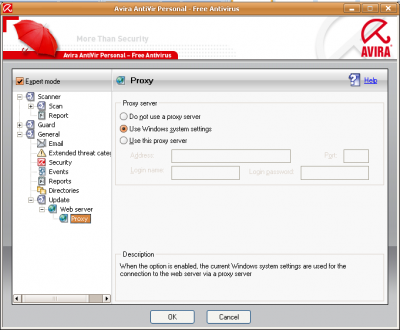
- On the proxy server setting select “do not use proxy server” if your internet connection does not use proxy. Check “use this proxy setting” if you internet connection using proxy but on my computer, I can update successfully after selecting “Use Windows system settings”.
- Click Ok to save the setting and start update your avira again.
I hope you can successfully update your Avira anti-virus after reading this tutorial.

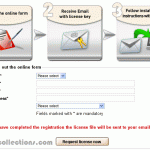
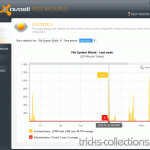

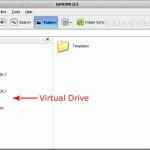

9 Responses to “Tips Online Update Avira Antivir”
Didn’t work for me. Nothing seems to work for me and the 10’s of 1000’s of others Avira update doesn’t work for. Either auto or manual. I’ve just been downloading the newest version of the program every morning, assuming it has yesterday’s updates in it. I guess that works?
JF
Many Thanks, this works for me, finally updating
Good work !!
Did’nt work for me to, any ideas ???
Open configuration setting, use expert mode.
I could do upto this. Couldn’t find “general-Update-Web server-Proxy”. Where can i find it and how can i open it?
It didn’t work for me and my anti-vir has been trying for 2 days!!!
Since the person who posted this originally was not very clear, I’ll attempt to help those of you who have not been able to find your configuration settings.
To open your configuration settings go to “extra” at the top of your bar. Select Configuration. Then another small box will open up and right underneath where it says “Avira Anti Vir Personal” is a small box that says “expert setting”. Click on that box.
Then on the left side go to update. If it’s a plus sign, click on that to expand your selection. Then click on web server. Then click on the plus sign to expand that menu and select Proxy Settings.
On the right side now you will see the options for the proxy server as described in the original article.
The problem that I face is that in the proxy when I typed my password the default one is always appear so I cannot update nyway any more advice pls
@watzout, set the setting to “do not use proxy server” maybe it can solve your problem
how about in vista? you can only pick “use proxy windows settings”. i have read some article about changing something in the internet settings but i dont know what it is.
a simple explanation that does it all.i owe you a lot.thank you