5 Smart Ways to Optimize Google Chrome
Google Chrome is one of the current popular browsers. Intense competition in speed, security, and convenience in the browser market making the Google Chrome is always improving the quality of its products.
But did you know that Google Chrome actually has a lot of hidden potential that not many people know about it. Well, this time tricks-collections.com will try to reveal anything that can be done to optimize the use of Google Chrome. There about 5 smart ways to optimize your Google Chrome:

1. Shortcut Google Chrome
The efficiency of the use of an application can be accomplished by using a shortcut. Chrome itself has a list of shortcuts that can be utilized like below:
Ctrl + T: Open new tab.
Ctrl + N: Open a new window.
Ctrl + Shift + T: Open recently closed tabs. With this shortcut we can open up to 10 tabs that have been closed.
Ctrl + Shift + N: Open a new window in incognito mode.
Alt + F or Alt + E: Open the Chrome menu.
Ctrl + Shift + B: To open or close the bookmarks bar.
Ctrl + H: Open history page.
Ctrl + J: Open download page.
Shift + Esc: Open the Chrome Task Manager, so we can see which tab is the most widely used resource when the system start slow.
2. Change the Chrome Icon
Bored with the Chrome icon – that’s it? Turns out the Chrome has the choice of icon that we can use. Do right click the shortcut of Chrome Icon > Properties.
![]()
Select the Shortcut Tab and click Change Icon and then select the icon which is most interesting to you.
3. Set Homepage
We can set up more than one homepage to directly open when the Chrome running. This can save our time to open certain websites without having to type in the URL yourself. Open the Chrome menu (Alt + E) > Settings > Open a specific page or a set of pages. Then Select the set pages and enter the URL of the website that we will make the homepage.
4. Split Window
Interesting in Chrome are we can split the window into two in one tab by using the javascript trick or you can use Chrome Extensions like this https://chrome.google.com/webstore/detail/split-screen/eachfleknamlcepmplpdghagngjfjkin?hl=en
5. Use the Cool Extensions
Extensions – many make Chrome we can get maximum functionality and not only that also makes it more attractive. The Extention we can see on the page Chrome Webstore.


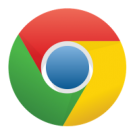



One Response to “5 Smart Ways to Optimize Google Chrome”
Still no way to have multi row tabs ??
For me the biggest failing of Chrome is that it’s nigh on impossible to use once you have more than about 30 tabs open as you can’t easily identify one from the next.