How to Add Adsense Search to WordPress Theme“Tricks WP Theme V2”
This tutorial to answer Aditya Perdana’s question and for all and all bloggers who use the “Tricks Theme Version 2” on their blogs.
Here the Aditya Perdana’s question “Hello, thanks Fz for your great themes wordpress. I want to ask, how can I add adsense for search in my custom templates page? Because, I was used your themes but i can’t create custom template for my page”
To embed Adsense for search to wordpress theme actually is easy. You can do it easily just a few minutes. Embedding adsense for search into template can increase CTR for adsense search and it mean can increase your adsense earning.
First steps: Create Blank Page
Create a page with no content in your blog then save/publish the page. Now go to next steps to get the “adsense for search” code.
Second Steps: Get adsense for search code
- Login to your adsense account Click “AdSense Setup”, click “ Get Ads” then click “AdSense for Search”

- Select search type. Only the site I select or entire web, I suggest select “Only sites I select” then entering you blog url. click continue.
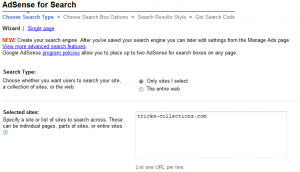
- “Choose Search Box Options”. Select look and feel adsense search which you want then click continue.
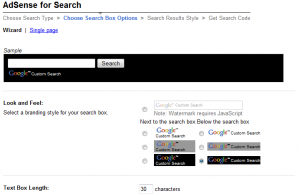
- On “adsense location” selects “Top and Bottom”. On “Opening of search results page” select “Open results within my own site” and enter and enter the URL/permalink of blank page that you created above. On “Enter width of results area:” enter 550px (The width of result area depending to your WP theme design. I use 550 px because width area for content of Tricks Theme V2 is 550px). If all setting finished click continue

- Last steps, enter Name Your Search Engine e.g “tricks-collections.com” or other, then click “submit and get the code” button. Now you can get the adsense for search code. Go to next steps “ how to embed the code to your WP theme”
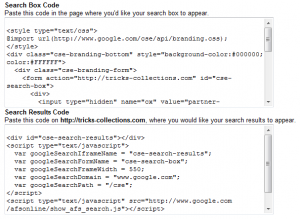
Third steps: Here how to add/embed adsense for search to wordpress theme
- Login to wp-admin in your WP blog. Add Click “appearance” then “widgets” (Your wordpress theme must widget ready).
- Add one “Text Widgets” to the sidebar then paste the adsense search code (Search Box Code) into the widgets. Save the setting.
- Edit blank page that you created above. Click HTML tab in the post editor, paste the adsense for search code here (Search Result Code) then Save/Update Page.
On this tutorial I use Tricks Theme ver.2. You can download the WP theme here: SEO friendly theme V2


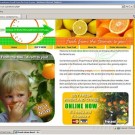


9 Responses to “How to Add Adsense Search to WordPress Theme“Tricks WP Theme V2””
Hei dude,
Can I request to you?
Please share about how to create auto thumbnail on home like this themes (your site)
I’ve try to create auto thumbnail but i can’t
Thanks b4
@Cerita Dewasa, To create thumbnail you can use “get the image” WP plugin. you can download the plugin on wordpress.org. its free
thank you very much for your answer to my question. I am very happy.
its always my lovely themes.. Tricks WP Theme V2! :D. How are you FZ?
i used this this themes its very nice, thank you so much………
Edit blank page that you create above. Click HTML tab to use HTML mode then pas adsense for search code here (Search Result Code). Save the page.
Save or Publish??
and than how to make the widget on sidebar??
i just create page, but i don’t know. This page must public or save?
@kingjohn, yes..! you must set the page to public
Google adsense for Search with new view now,there’s nothing possible like point. 4
Only can input 799 or greater then….
Can i modify adsense code (Especially width for frame)… how about TOS ?
Trackbacks/Pingbacks