How to Change Windows 7 Folder Background
Are you Windows 7 users? If you are bored with the folder background on your Windows 7 don’t be worry, you can change it so look beautiful.
Tricks-collections.com would be share how to change your Windows 7 folder background, a lot of tricks that can use to change Windows 7 folder background, one of them is Windows 7 Folder Background Changer, this application is a free tiny portable tool that allows you to change any folder’s background & text color in Windows 7/Vista. Currently the latest version for Windows 7 Folder Background Changer is 1.1.
Please follow the steps below to start use this application:
- Run the tool as administrator. If you have run this tool for the first time then it will restart Explorer.
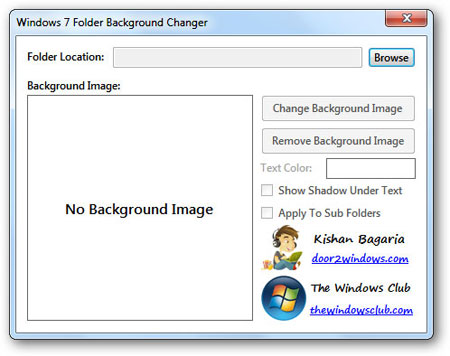
- Click on Browse and browse for the folder of which you want to change the background/text color.
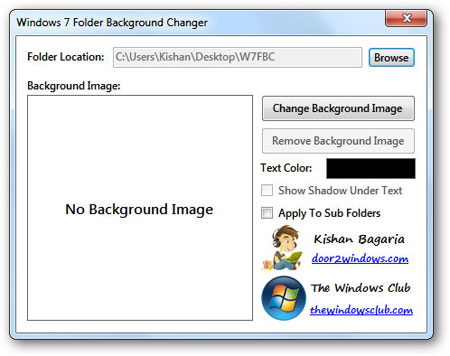
- Click on Change Background Image and browse for the image that you want to set as the background of the folder.
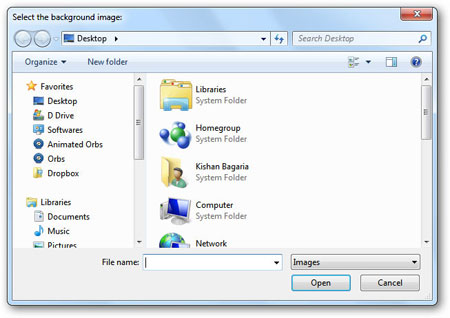
- Click on the Black color rectangle and select the color that you want to set as the text color of the folder.
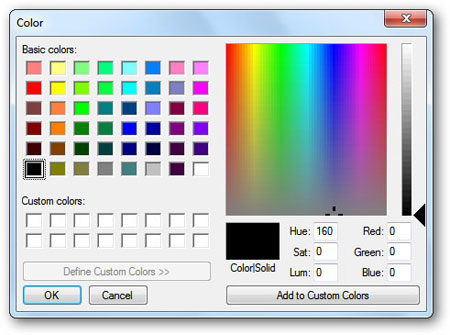
- If you want to display a shadow under the text of all the items in the folder, select Show Shadow Under Text. This option will only work with icons view.
- If you want the style of this folder to be applied to all the sub-folders, select Apply To Sub Folders.

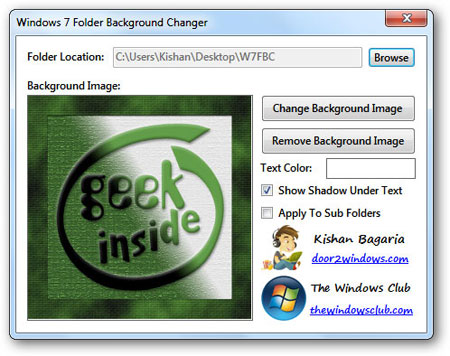
If you interested to use this application you can download it here




