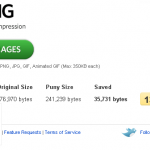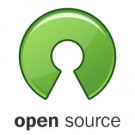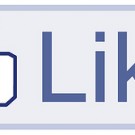How to Create a Map on Google Maps
You frequently open the Google Maps service facility to find out a map or simply looking for a floor plan of the location of a certain place somewhere. Do you want to create a map yourself? Can. With “My Maps” feature in Google Maps you can also create the map your own version.
With the “My Maps” feature that can draw lines, adjust the layout of the location and to edit the look of a place you’ve visited. The results of a map of your creations, can be saved as your personal document or can be shared for many people.
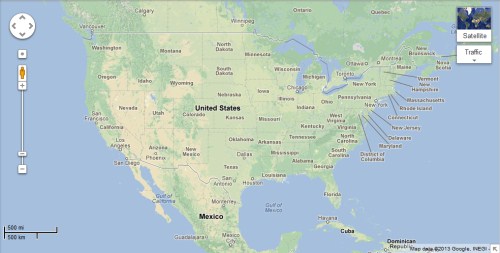
Here tricks-collections.com would be share how to create a map on Google Maps:
- Open Google Maps, sign in to your Google account, then select the “My Maps” and “create a new maps”. If you first do this, then the list of map will be empty.
- Then add a title and description about the map, to your liking, will ultimately reflect the contents of the map. Press the radio button next to the word “Public” or “unlisted” and then on “save” when the map version you want is stored.
- Icon “Placemark” at the top is clicked. Create a title and description for the place that your just created. The icon “Placemark” to create change the color or icon. Then click “Ok”.
- Click the icon “Line”. Click a starting point, along the streets or landmark on the map, and then provide a title and Description, double-click the last point. And select the image icon.
- Then click the “Shape”. Use the mouse to draw a shape, double click to end it. Still the same way type title and description, and select the icon.
- Click till box “title” out. Click the “Rich Text” and click the “photos” icon. Input the URL of the image and click “OK”.
- To see the map appears in the form of satellite, click on “satellite”.
- Click “Done” to finish your work.
Good luck. May be useful.