How to Reduce Image File Size without Losing Quality
The file size of the image with good quality is usually very large. This means using a lot of space on hard drive. The solution this problem you can reduce the file size of the image but without reducing the quality of the image. To Reduce Image File Size without Losing Quality there are many tools and software can be used. On this article I only wrote three tools namely 2 online tools and other tools using software. The reason why I chose this tool/software because this tool is very easy to use and free.
The following review of the tools and how to use it:
1. Reduce Image File Size without any Loss of quality using PunyPNG
PunyPNG is a free online tool that dramatically reduces the file size of your images without any loss of quality. PunyPNG support PNG, JPEG and GIF image format.
PunyPNG is very easy to use, you just open PunyPNG website and upload your image by clicking “Upload Images” button and this tool will reduce the file size of your image automatically.
2. Reduce Image File Size without any Loss of quality using Web Resizer
Web Resizer is a web based free online tool to Reduce Image Size and image file size without losing its quality too much. From the results of my experiment this tool can compress the file size up to 90%. Wow….
How to use Web Resizer?
- Visit Web Resizer
- Browse the image file you want to optimize from your computer.
- Click on the upload image button, crop the image.
- Edit your image using the Basic and Advanced features: Basic (New size, Rotate, Sharpen, Image quality), Advanced (Tint, Contrast, Exposure, Colour saturation, and add a Border for your image).
- Click on the apply changes button to get your output image.
- Download to save it to your PC.
3. Reduce Image File Size using FILEminimizer
FILEminimizer is a great tool to reduce the size of the image files without decreases the image quality. FILEminimizer Can compress file size of image by more than 50% in most of the cases which is extremely useful in many cases. But hits tool no free software. In the FILEminimizer free version You can use the software only to compress 20 image.
How to use Web FILEminimizer
- Run FILEminimizer software
- Add image file to be reduced by clicking “Open image “
- Click optimize file

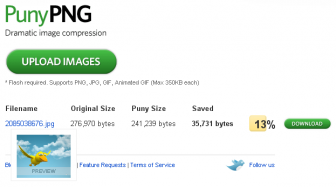
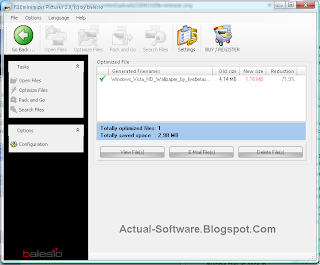

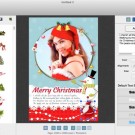
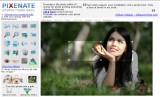


4 Responses to “How to Reduce Image File Size without Losing Quality”
Pls, tale me – How to stope and disable automatic update on adobe CS4 ?
Nice….but decreasing image quality
punyPNG only allows original file size max 500 KB
The image quality always decrease… huh??^..^