View stored Password in Firefox
If you use Firefox to browsing and open a website and then entering a user-name and password on the website, Firefox will give three choices for you, “Remember”, “Never for this Site” and “Not Now”. If choosing “remember”, your password and username will be stored in Firefox database. This facility very helpful if you often forget with your username and password and using your own computer. But if you use public computer such as office computer or family computer you must select “Never for this Site” and “Not Now” to save your privacy.
If you have clicked “remember”, some one can view and open your personal information on internet. But i recommend using “never of this site” or “not now” to save your data and never click “remember”
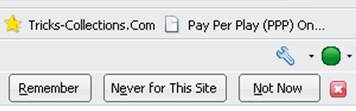
To view stored password in Firefox you can follow the following steps:
- Tools – options and then click security tab

- Click “show passwords” button to view stored password in Firefox and then click “Show passwords” button. The passwords save as plain text format, so, each and everyone can read the data without tools.
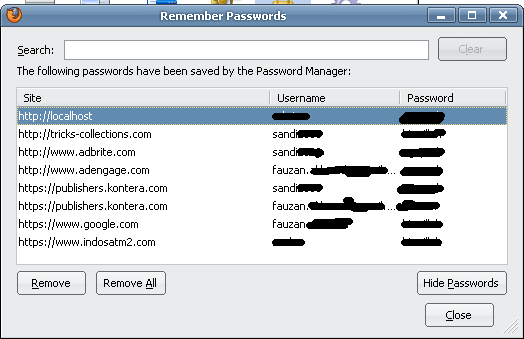
Tips to save your privacy if using Firefox:
- Don’t click remember button if entered a password and user name
- Delete private data from Firefox after browsing by using “Tools– Clear Private data” or click “Ctrl + Shift + Del” button.

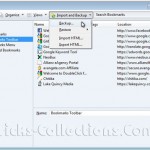
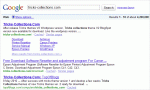
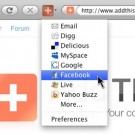


Trackbacks/Pingbacks