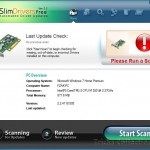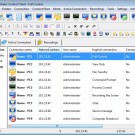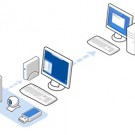Some Essential Tips to Clean up Your Cluttered Mac Hard Drive
In a discussion about which computer gives the best performance, I cannot take more than one name, i.e. Mac, when it comes to giving my perspective. In fact, the performance of the Mac-based computers is what that makes them stand out in the competition against the other modern PCs. However, even the best machines come across tribulations and they feel sluggish. In a like state, you experience different issues, such as Mac takes too long to boot, applications crash automatically, files/folders take almost forever to open, and the like, making you shut down your Mac forcibly.

Aiming at an improved Mac performance by overcoming such issues requires a commercial Mac speedup tool. The software first scans the entire Mac hard drive, and then goes on to clean up Mac hard drive. After the Mac cleanup takes place, you experience significant improvement in the overall performance of your Mac. You must choose the Mac speedup tool very carefully because the level of performance step up is subject to the efficiency of the tool practiced. The following are the key areas that a cleanup tool must cover:
Startup or Login Items
The applications opening automatically on your Mac booting to the desktop are termed as the startup items. In fact, these applications created startup actions when you installed them, and each startup program is executed during the Mac booting process. Moreover, while booting, your Mac utilizes the system resources greatly, which for the execution of the startup items is a complete wastage and hence, it is not at all acceptable. In order to save system resources from unnecessary utilization, disable or remove all unwanted startup or login item.
Temporary System Files
An operating system is a program that integrates millions of other small and large programs. During execution of these programs, numerous temporary system files, containing intermediate data generate. These temporary files are no longer required after the parent processes finished successfully. However, the files remain undeleted and eat up system resources. Consequently, the system resources (RAM and CPU) get busy in repeated execution of the temporary files. In the meantime, the overall performance of your Mac undergoes a gradual downfall.
Cluttered or Messy Desktop
A number of applications’ shortcuts, files, and folders located on the desktop eat up the system resources largely. In fact, the larger the number of desktop items the more the utilization of the system resources. When your Mac reaches the desktop while booting, it executes each item located over there, making a great utilization of the system resources. Consequently, the boot time increases considerably. Meanwhile, your Mac sometimes freezes when you try launching an application or opening a file. In order to overcome such an annoying situation in future, make sure you minimize the number of items located on the desktop.
Overfilled Volumes
You might have a number of partitions on your Mac hard drive, but you fail to get a quick response from a file while opening it when these partitions are filled to their optimum storage limit. In fact, having multiple partitions on the hard drive does not improve your system performance if they lack free space to an ideal level. At an ideal storage level, a drive must have a minimum 10 percent of its storage capacity as free space. The drives violating the ideal storage limit may corrupt any time, causing data loss that is the most painful situation anyone can come across
Corrupt Disk Permissions
The Mac volumes have certain permissions associated with them, including the data read/write permissions. In case a volume gets its access permissions corrupt, irrespective of the causes of the issue, you may no longer be able to perform the intended operations, especially for that particular volume.
Well, expecting a Mac cleanup tool to repair the corrupt disk permissions is worthless. However, you must get them repaired immediately with Mac inbuilt disk management tool, i.e. Disk Utility. For this, select the volume having corrupt permissions, and then click the ‘Repair Disk Permissions’ button under the ‘First Aid’ tab. In contrast, you have to boot your Mac from a bootable media (i.e. bootable DVD), and then proceed with the repair process, in order to repair the boot volume and/or its permissions.
Since Mac OS X lacks an inbuilt cleanup tool, you have to use external cleanup software in order to enhance Mac speed significantly. You can download such a tool from the Internet, but looking for such a tool on the Internet might not help you choose one. I suggest consulting the experts would help for sure, as having quality discussion with experts to make out which cleanup tool is reliable and all the way productive.
You might have noticed that some of the factors causing discussed above can be fixed manually. However, the concern is not that if you can fix the Mac speedup issues manually, but the degree of cleanness achieve is. Thus, all that matters is the capability of the cleanup tool you practice to get the intended job done in an efficient manner. Another thing you must be sure about is that the cleanup tool practiced is authorized as well reliable.
In order to clean up Mac hard drive efficiently with a reliable cleanup tool, go through the software user manual. Since the right tool must be used the right way to attain the right result, take help from the customer support services of the manufacturer.
Bio: Vishal is an expert author who writes tips & tricks for Mac OS X. He is sharing simple methods to clean junk from Mac hard drive. You can catch him on Google + for more Mac news.